How do I update the shipping address used for my subscription?Updated 12 days ago
Bicoastal or recently made a move? Don't forget to add or change the shipping address tied to your subscription (video walkthrough below)!
1. Access your Subscribe & Save account here. Log in using a code sent to you via email and/or text message.
2. Next to your upcoming order, select Edit address.
3. Select either Use this address for all my products (recommend if you are moving to a new primary address) or Keep products with different addresses separate (recommended if you have multiple addresses).
4. Enter your new shipping address, and click Save Changes.
Your products will now ship to your updated address, effective immediately 🏡
Please note: This only affects the shipping/delivery address, this does not update billing information related to the method of payment.
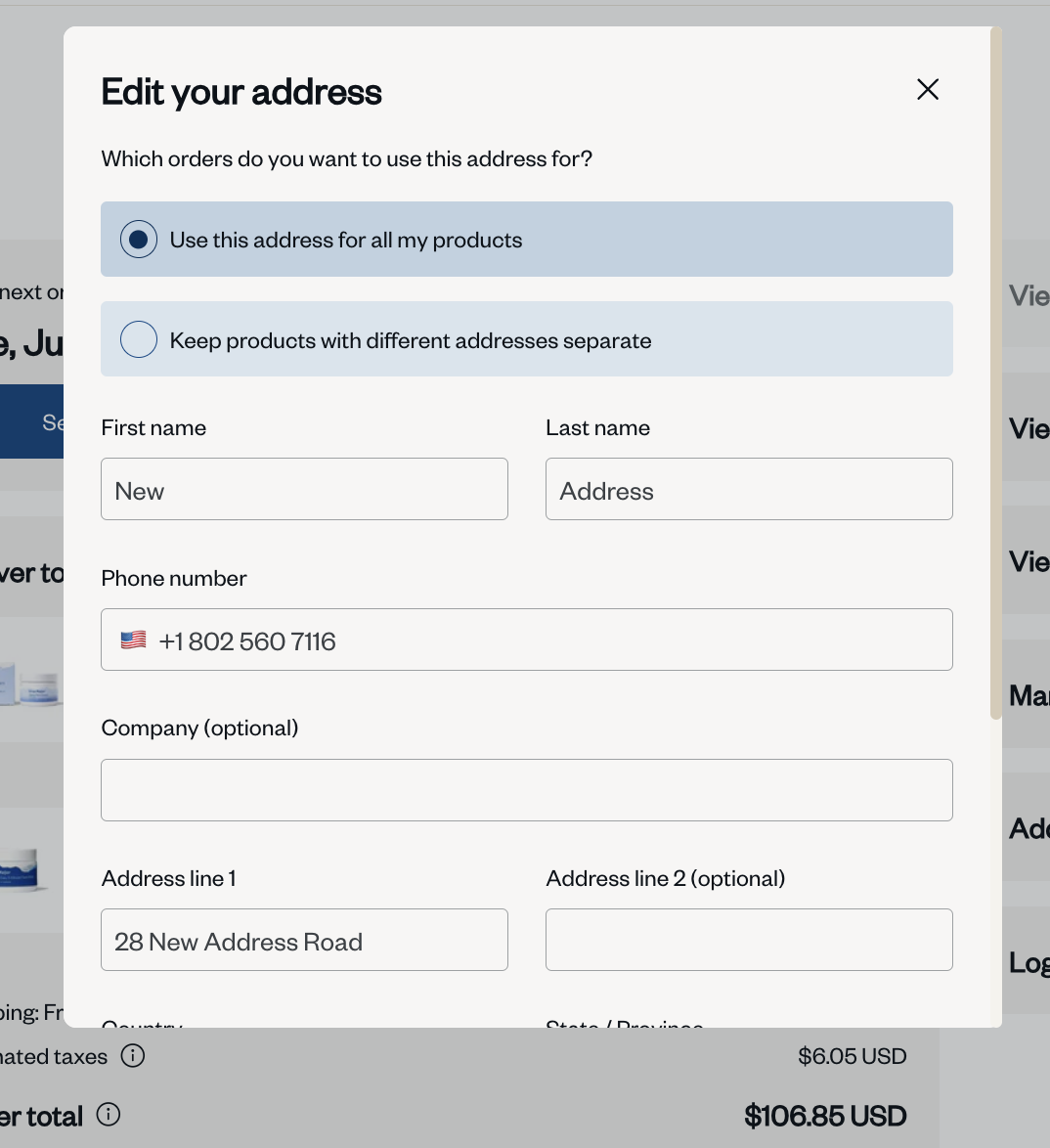
For Processed Orders
If you need to adjust the shipping address on an order that has already been processed during the current subscription cycle, please reach out to our Customer Experience Team as soon as possible.