How do I update the payment method attached to my subscription?Updated 7 months ago
Have a new credit card or need to replace an old payment method? Here's how (video walkthrough below)!
1. Access your Subscribe & Save account here. Log in using a code sent to you via email and/or text message.
2. Click Address & payment details.
3. Here you can Edit an existing card (depending on your payment method, you will likely receive a link to do so via a separate email), or enter a new card by selecting Add Payment Method (recommended method).
4. If you've added a new card, click Use for all orders to move all subscriptions over to your new payment method 👍
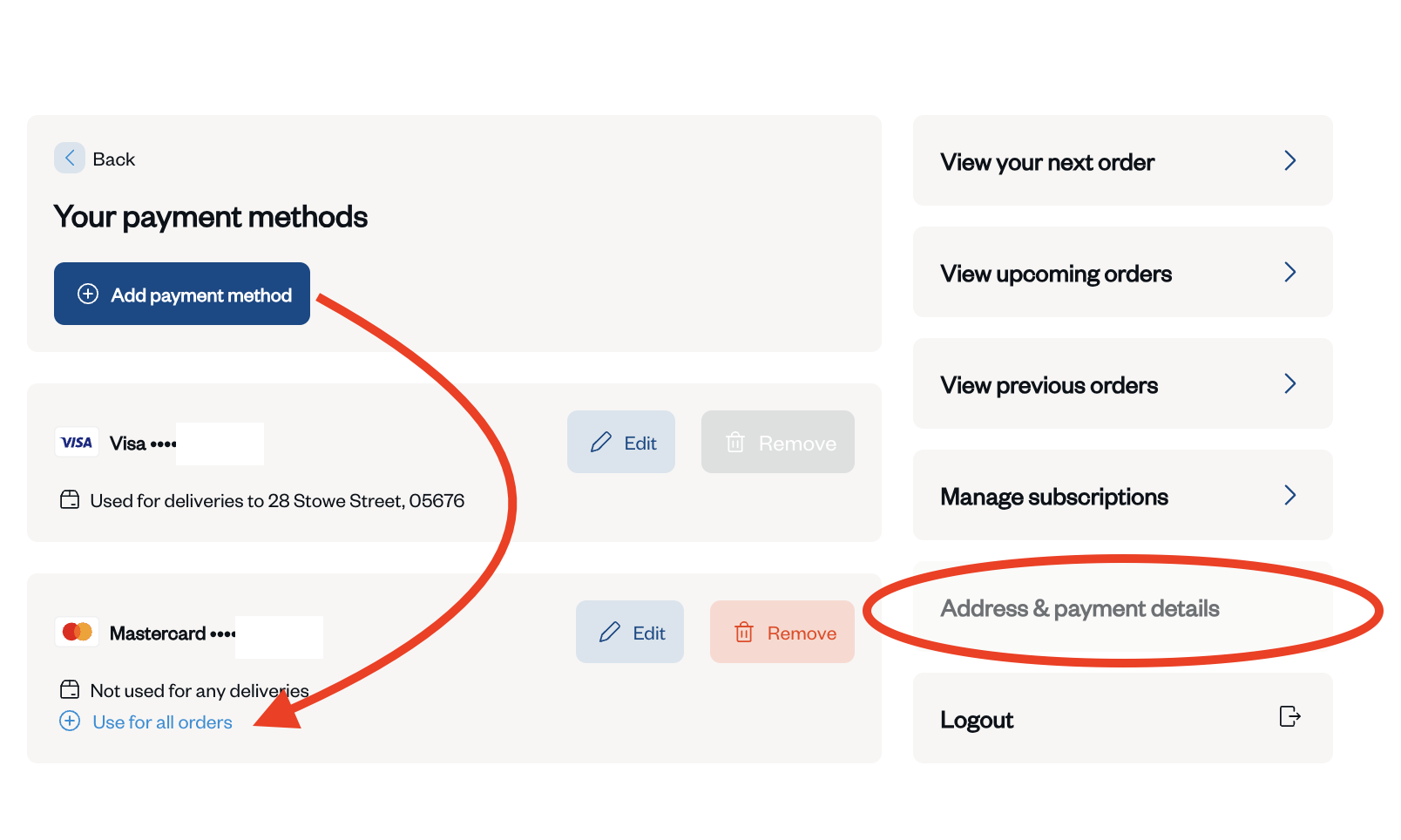
Of course, if you run into any issues or have further questions, reach out to our Customer Experience Team! We may ask you to confirm the last 4 digits of your preferred payment method, so we can make sure we have the right information on file. We're always happy to help!