How do I skip or change an upcoming subscription order date?Updated 6 months ago
Need to delay, adjust, or skip an upcoming shipment? No worries (video walkthrough below)!
Skip An Order
1. Once you're in your account, navigate into Manage Subscriptions and click on View upcoming orders to see all upcoming deliveries for your subscriptions.
2. To skip an upcoming delivery, click Skip. If you want to unskip a delivery, click Unskip next to the order.
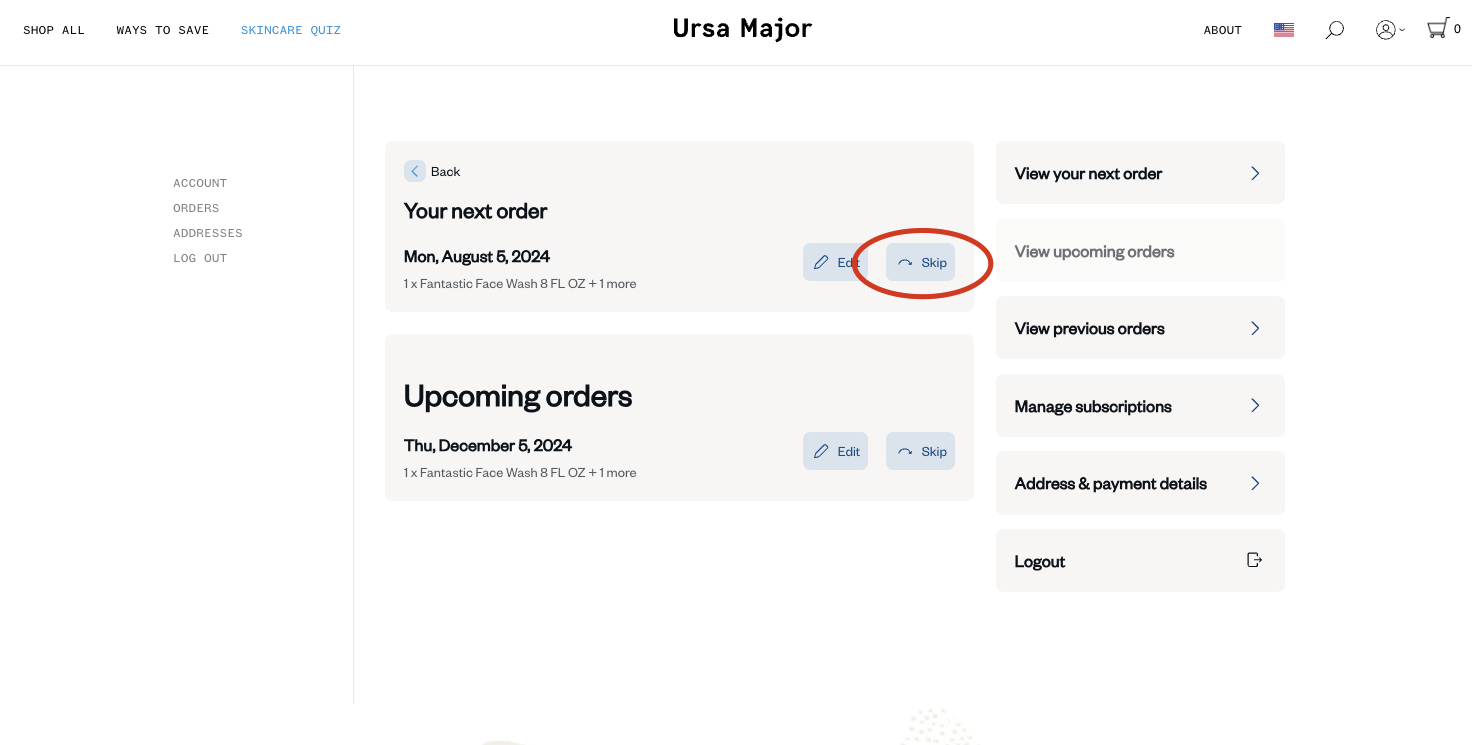 Please note: You will only receive one upcoming charge notification per order. Therefore, if you skip an upcoming delivery after receiving the upcoming charge notification, you will not receive another notification for this order.
Please note: You will only receive one upcoming charge notification per order. Therefore, if you skip an upcoming delivery after receiving the upcoming charge notification, you will not receive another notification for this order.
Change the Shipment Date
1. Once you're in your account, navigate into Manage Subscriptions and click on View upcoming orders to see all upcoming deliveries for your subscriptions.
2. Click Edit next to the delivery that you would like to change.
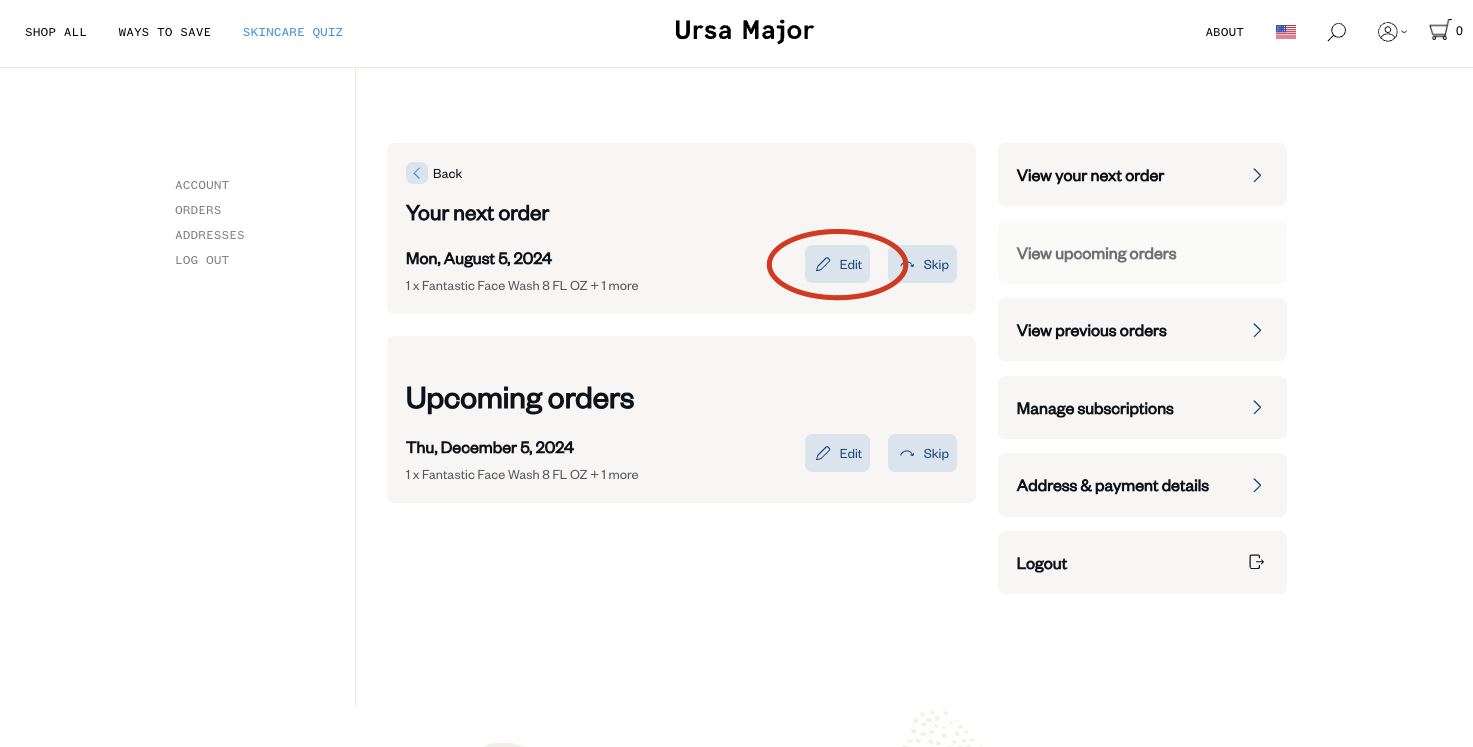
3. Within the subscription management window, select Send now to have the order processed immediately, or Reschedule to open up the calendar view.
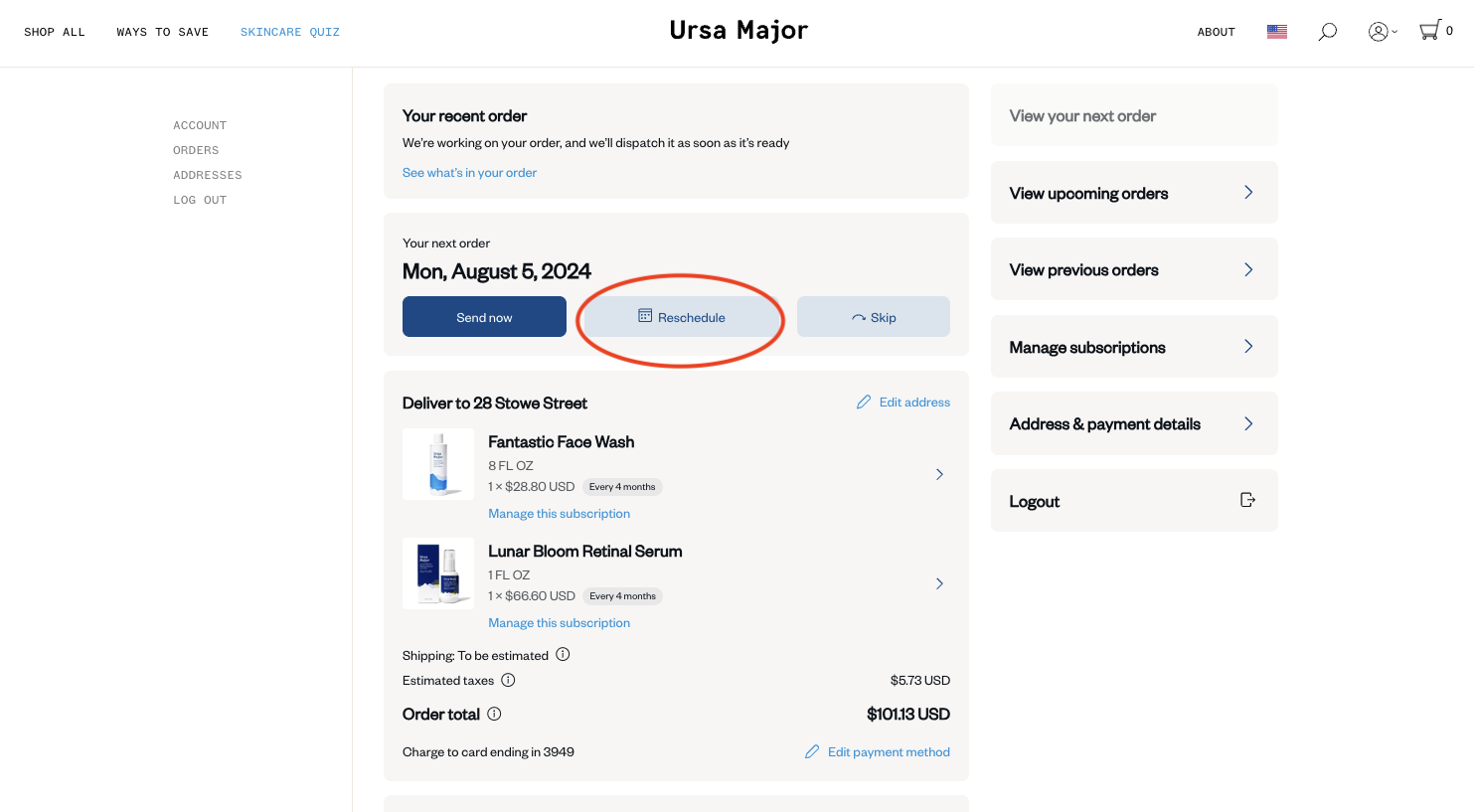
4. Select the Choose a specific date to open the calendar, and choose your desired shipment date within the calendar. Hit Save changes to apply the new shipment date.
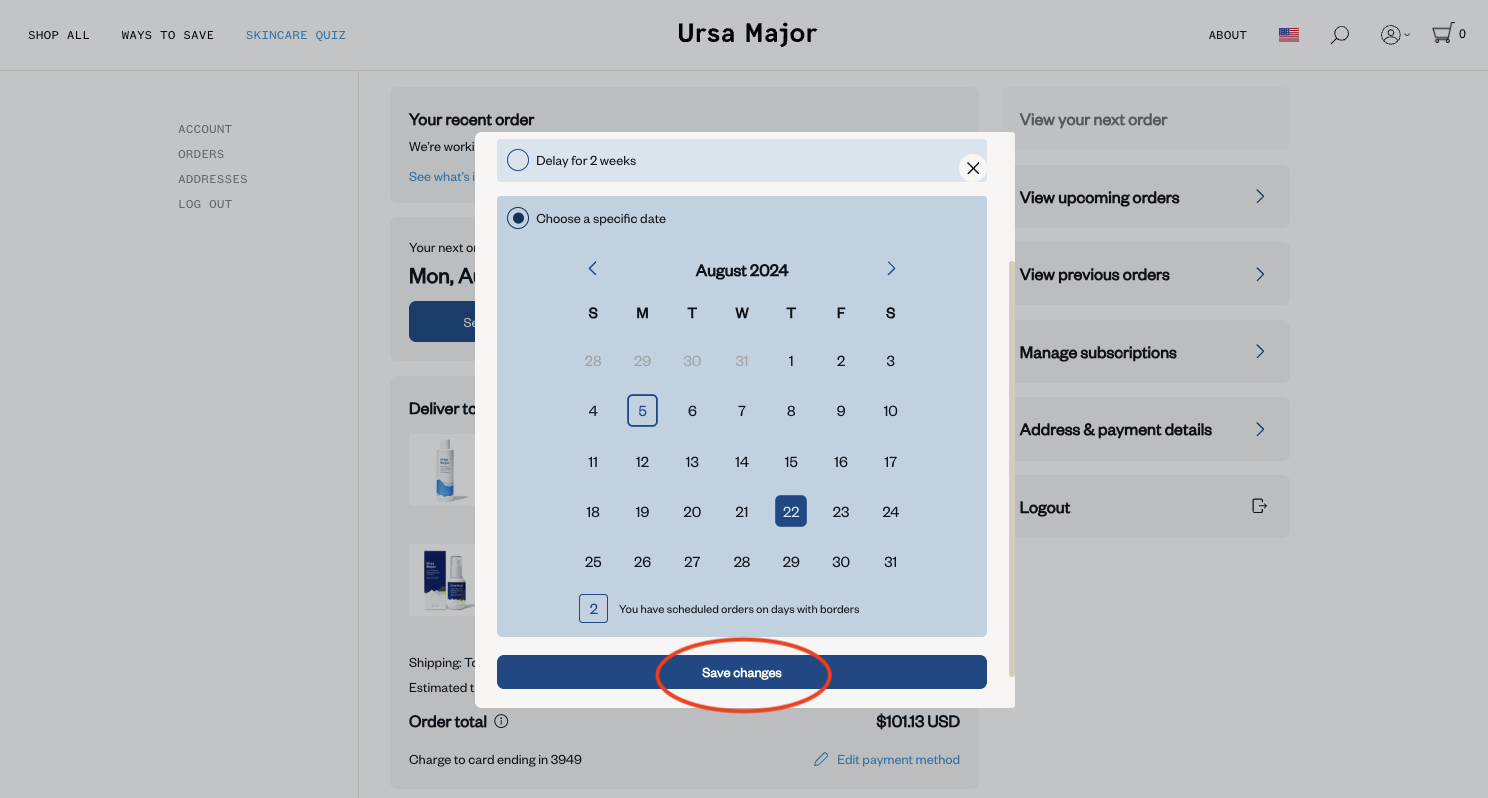
Please note: You will only receive one upcoming charge notification per order. Therefore, if you skip an upcoming delivery after receiving the upcoming charge notification, you will not receive another notification for this order.
Processed Orders
If you need to cancel or skip a shipment that has already been processed during the current subscription cycle, please reach out to our Customer Experience Team for assistance.